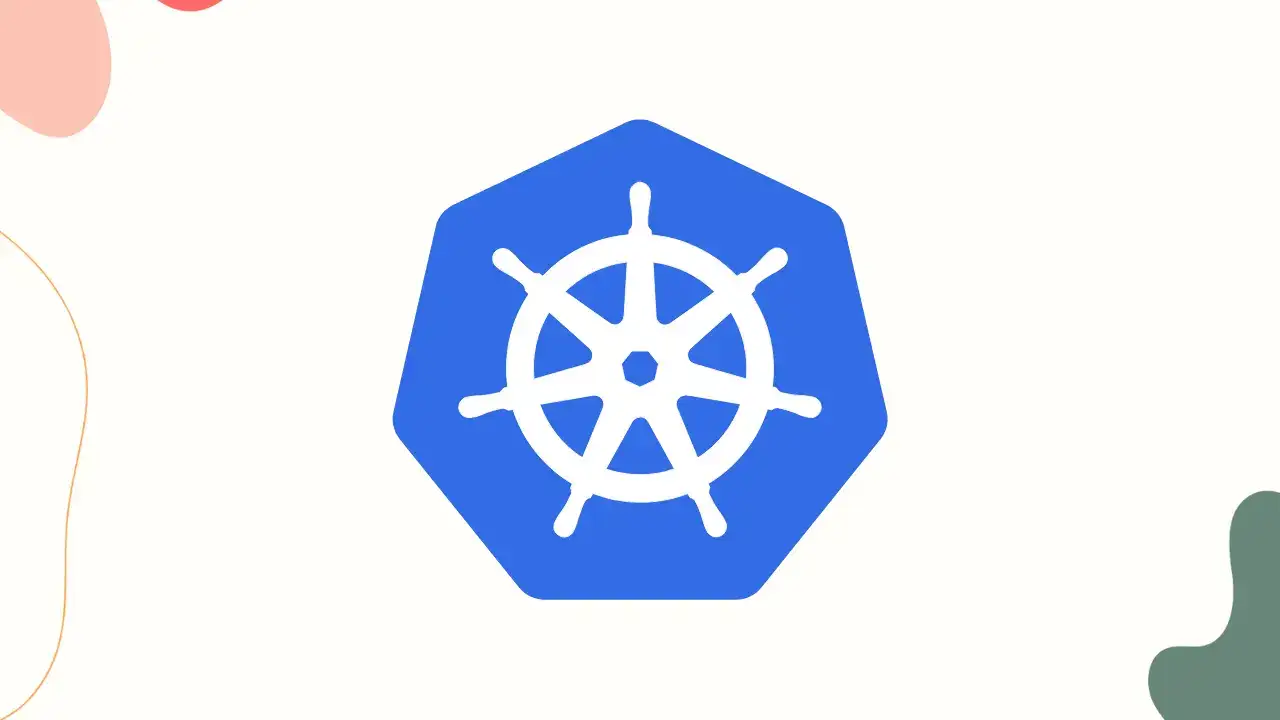Mastering Kubernetes Pods: A Comprehensive Guide to Creating and Managing Pods
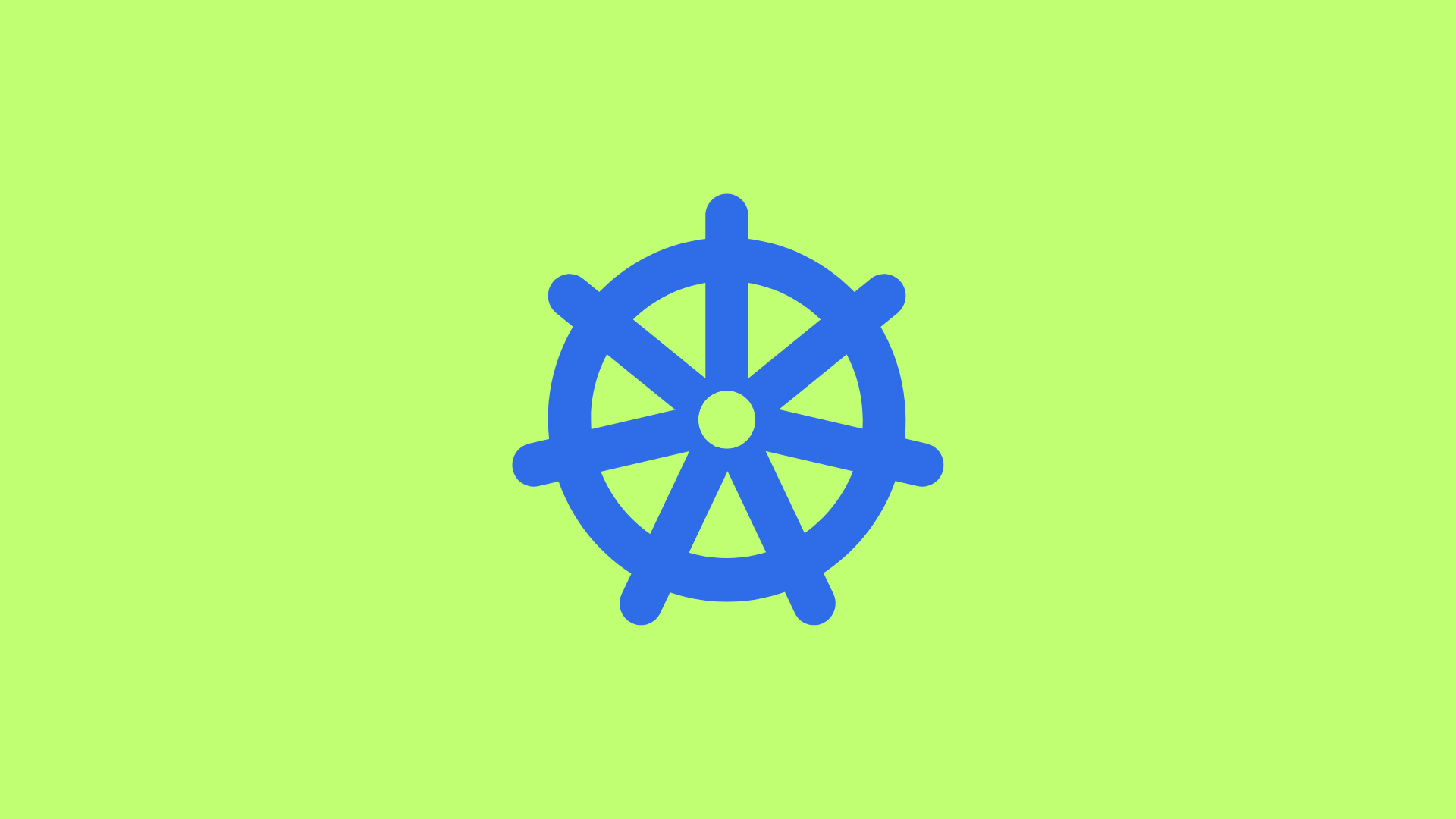
Kubernetes, the popular container orchestration platform, offers powerful tools for deploying and managing containerized applications. At the core of Kubernetes architecture lies the concept of Pods. In this blog post, we will unravel the mystery surrounding Kubernetes Pods. We will explore what Pods are, why they are essential, and how to create and interact with them using simple commands. Let's dive in and demystify the world of Kubernetes Pods together!
What are Pods?
When we talk about Pods in Kubernetes, we are referring to a logical unit that encapsulates one or more closely related containers. Pods serve as the basic building blocks of applications deployed on Kubernetes. They facilitate the co-location and co-scheduling of containers that need to work together, such as microservices.
Pods provide a shared context for containers within the same Pod. They enable containers to communicate with each other through localhost, share the same network namespace, and access the same storage volumes. By grouping containers within a Pod, Kubernetes ensures they are co-located on the same node and can efficiently communicate and share resources.
Creating Pods using Command-Line Interface (CLI)
To create a Pod using the command-line interface (CLI), we can leverage the kubectl run command. For example, if we want to create a Pod named "nginx-pod" using the Nginx image, we can run the following command:
kubectl run nginx-pod --image=nginx
Once the Pod is created, we can verify its existence using "kubectl get pods" or "kubectl get po" commands. These commands display a list of Pods along with their status, age, and other relevant details.
To gain deeper insights into a specific Pod, we can use the "kubectl describe pod
If you need a wider output format to see additional information about Pods, you can use the "kubectl get po -o wide" command. It displays extra details such as the IP address, node name, and the node where the Pod is running.
To delete a Pod, you can execute the "kubectl delete pod
Creating Pods using YAML Files
An alternative way to create Pods is by using YAML files. YAML provides a declarative approach to defining the desired state of a Pod. Let's take a look at an example YAML file for creating an Nginx Pod:
apiVersion: v1
kind: Pod
metadata:
name: nginx-pod
labels:
app: my-app
spec:
containers:
- name: nginx-container
image: nginx
ports:
- containerPort: 80
You can save this content to a file, for example, my-pod.yaml. Then, you can apply the YAML file to create the Pod using the "kubectl create -f my-pod.yaml" command.
Here's a breakdown of the essential components in a Pod YAML file:
apiVersion:
The apiVersion field specifies the Kubernetes API version used to interpret the YAML file. It indicates which version of the Kubernetes API the resource adheres to. For Pods, the apiVersion is typically set to "v1".
kind:
The kind field specifies the type of resource being defined in the YAML file. For Pods, the kind is set to "Pod".
metadata:
The metadata section contains information about the Pod, such as its name, labels, and annotations. It provides metadata that helps identify and organize the Pod within the Kubernetes cluster.
name: The name field specifies the name of the Pod. It should be unique within its namespace.
labels: Labels are key-value pairs that allow you to attach identifying metadata to the Pod. Labels are useful for grouping and selecting Pods based on specific criteria.
spec:
The spec section defines the desired state and configuration of the Pod. It specifies the Pod's containers, volumes, and other settings.
containers: The containers field is an array that lists the containers to be run within the Pod. Each container has its own name, image, ports, environment variables, and other properties.
Other Pod settings: The spec section may include additional settings such as initContainers (containers that run before the main containers), restartPolicy (specifying the Pod's behavior upon container failure), and nodeSelector (assigning the Pod to a specific node).
containerPort: The containerPort field specifies the port number on which the container within the Pod is listening. In this case, we have set it to 80, which is the default port for Nginx.
By including the ports section in the YAML file, you can expose specific ports from the container to allow external traffic to reach the application running inside the Pod.
It's important to note that the containerPort specified in the YAML file should match the port that the application within the container is listening on. This allows Kubernetes to route traffic correctly.
Similarly, you can delete the Pod using the "kubectl delete -f my-pod.yaml" command, ensuring the Pod is terminated and removed from the cluster.
Editing Existing Pods
At times, you may need to make changes to existing Pods. To edit a Pod, you have a couple of options:
If you have the Pod definition file, you can edit that file directly and use it to create a new Pod with the desired changes. Alternatively, if you don't have the definition file, you can extract the definition using the "kubectl get pod -o yaml > pod-definition.yaml" command. This allows you to have the Pod's configuration in a YAML file for editing.
To modify the Pod's properties, you can use the "kubectl edit pod " command. It opens the Pod's configuration in your default text editor, allowing you to make the necessary changes.
Advanced Pod Creation Techniques
Kubernetes offers advanced techniques for Pod creation and management. For example, you can generate YAML templates without actually creating Pods using the kubectl run command with the --dry-run=client flag, as shown below:
kubectl run redis --image=redis --dry-run=client -o yaml > pod-definition.yaml
This allows you to review and customize the generated YAML before creating the Pods.
Best Practices and Tips
Here are a few best practices and tips to enhance your experience with Kubernetes Pods:
- Keep your Pod YAML files under version control. This ensures you have a historical record of changes and simplifies collaboration.
- Avoid directly editing running Pods. Instead, follow the recommended approach of editing the Pod definition file and recreating the Pod with the updated configuration.
- Pay attention to managing Pod updates and rollouts, especially when scaling or updating your application. Utilize Kubernetes features like Deployments for smoother updates and rollbacks.
Conclusion:
Kubernetes Pods are a fundamental concept in container orchestration, providing a shared context for related containers and enabling efficient communication and resource sharing. By understanding how to create and interact with Pods using simple commands, you can effectively harness the power of Kubernetes in deploying and managing containerized applications. With the knowledge gained from this guide, you are now well-equipped to embark on your Kubernetes journey and leverage Pods for seamless application deployment.